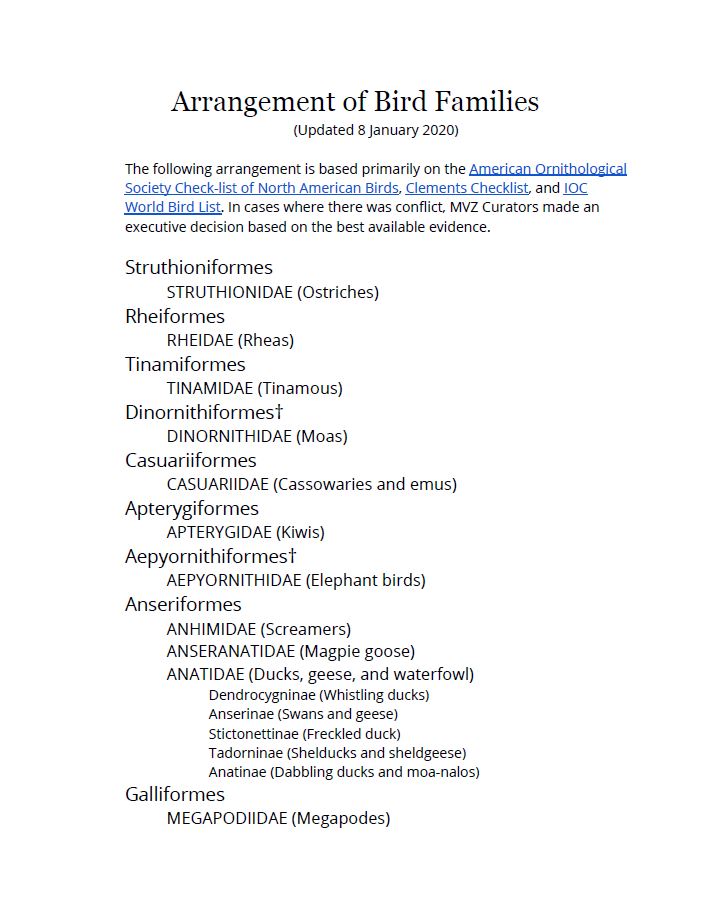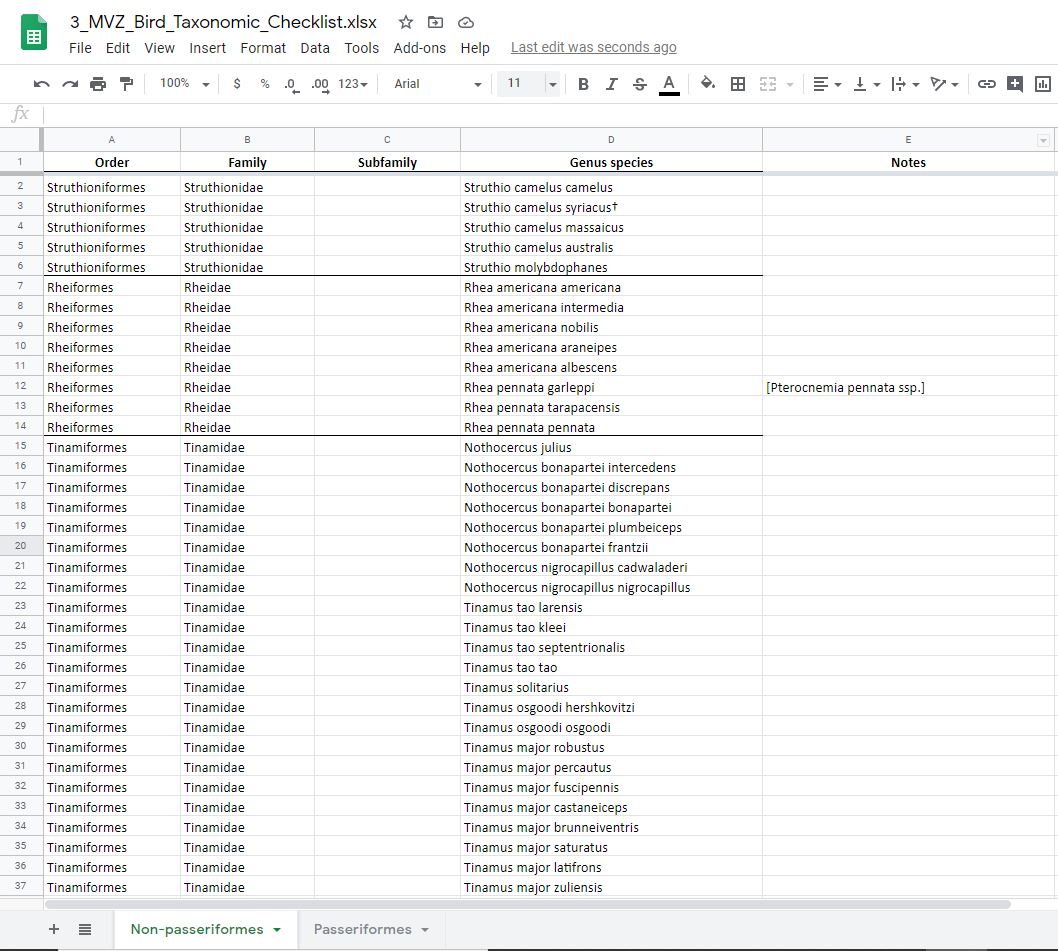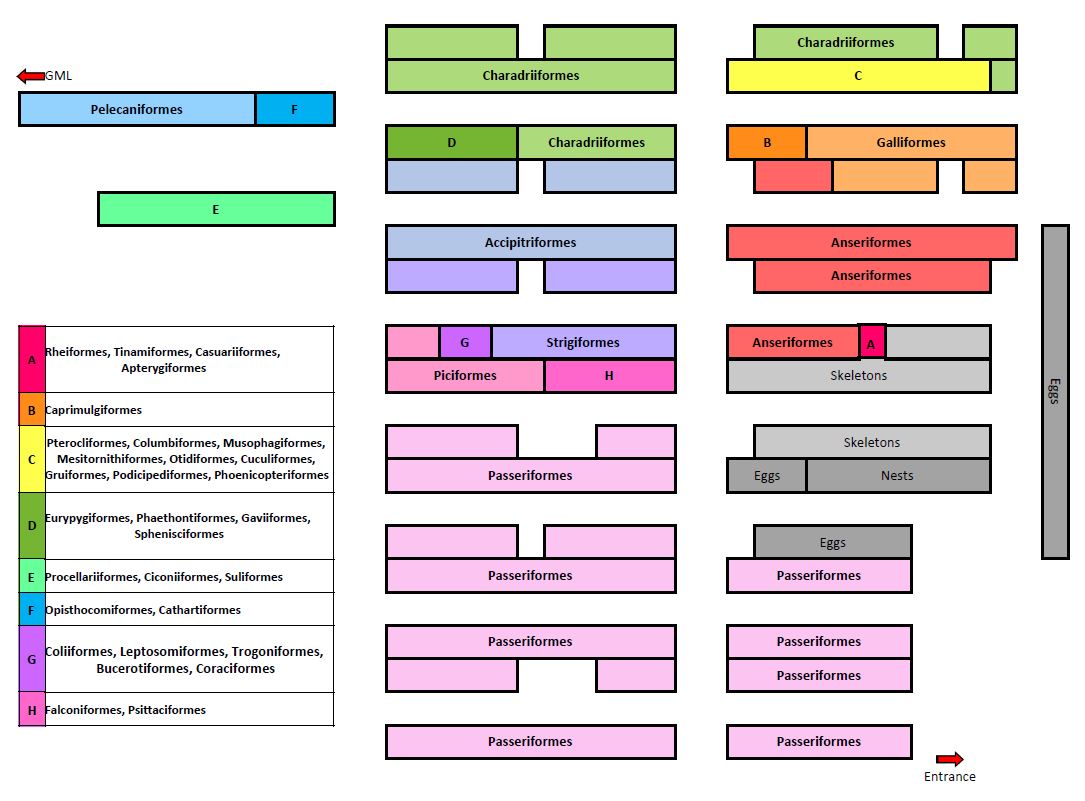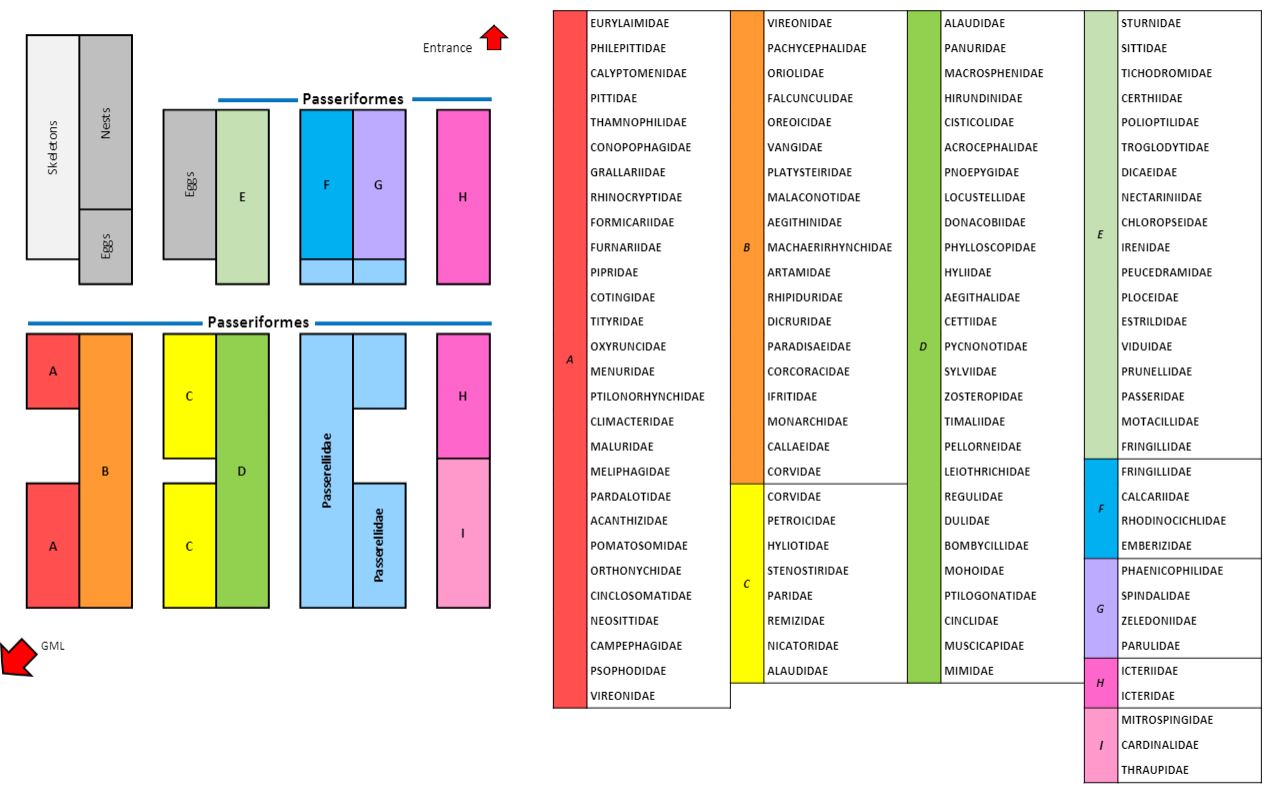Bird Curatorial Manual | Organization of the Collection
Organization of Specimens
Skins in the MVZ bird collection are organized in the following hierarchy:
- Taxonomic down to species or subspecies (if polytypic)
- Geographic within the lowest taxonomic unit to the level of states/counties
- Geographic within a state/county from north to south and west to east
- Elevationally from low to high within an identical specific locality
- Chronologically within the same locality (including elevation) by day and month regardless of year
- Numerically by collector or MVZ catalog number if the locality and date are identical for a given taxon
The geographic arrangement is intended to allow curators and researchers to see how phenotypes (e.g., size, color, pattern) change in different geographic areas and associated environments. The chronological arrangement within a locality provides organization of skins by annual cycle (e.g., breeding, molting, wintering).
For more detail, see the section on skins under Installing Birds.
Refer to the following documents for guidance:
- Arrangement of Bird Families
- MVZ Bird Taxonomic Checklist (goes to subspecies level)
- Geographic Order for Skins
Skeletons, eggs, and nests are housed separately from the skins, and are organized in a different hierarchy that is similar to MVZ amphibians, reptiles, and mammals:
- Taxonomic down to family or subfamily (see Arrangement of Bird Families in the next section)
- Alphabetical within a family/subfamily by genus, then species within a genus, then subspecies within a species
- Alphabetical within the lowest taxonomic unit by country, then state/province within a country, then county within a state (for USA)
- Numerical within the lowest geographic unit by collector or MVZ catalog number
Fluid-preserved whole organisms in the MVZ bird collection are organized in the following hierarchy:
- Taxonomic down to family or subfamily
- Alphabetical within a family/subfamily by genus, then species within a genus, then subspecies within a species
- Alphabetical within the lowest taxonomic unit by country (non-USA), state, or county
- Numerical within the lowest geographic unit by collector or MVZ catalog number
The level of organization depends on how many jars there are for a given taxon. If all specimens of a taxon fit in one jar, then they are put in the same jar regardless of their geographic locality or number. If there are multiple jars of a given taxon, the specimens are divided among jars geographically and, if necessary, numerically to make it easy to find them.
Fluid-preserved parts are arranged strictly numerically by MVZ catalog number. Parasites are stored separately from other kinds of parts such as syrinx or stomach contents.
Tissues are barcoded and stored in liquid nitrogen tanks, where they are organized in boxes by MVZ catalog number within a given accession. Barcodes for tissue vials are scanned into Arctos and organized in a hierarchy of barcoded containers:
- Freezer
- Rack
- Rack slot
- Box
- Position
- Vial
Taxonomic Arrangement
The arrangement of bird families in the MVZ collection in based primarily on the American Ornithological Society Check-list of North American Birds, Clements Checklist, and IOC World Bird List. In cases where there was conflict, MVZ Curators made an executive decision based on the best available evidence.
To view the MVZ’s arrangement of bird families and subfamilies, click Arrangement of Bird Families. This document is updated in realtime to reflect yearly taxonomic updates.
To view the MVZ’s arrangement of birds down to the subspecies level, click MVZ Bird Taxonomic Checklist. This spreadsheet is updated in realtime to reflect yearly taxonomic updates.
Note: Non-passeriformes and Passeriformes are on separate tabs to facilitate faster load times.
Geographic Order for Bird Skins
Bird skins are arranged geographically within the lowest taxonomic unit that was identified (e.g., species or subspecies). Use the following guidelines for the higher geographic order of skins (country, state, count). See “Installing Birds” for more detail on how to arrange skins in the collection.
Organization of California Counties
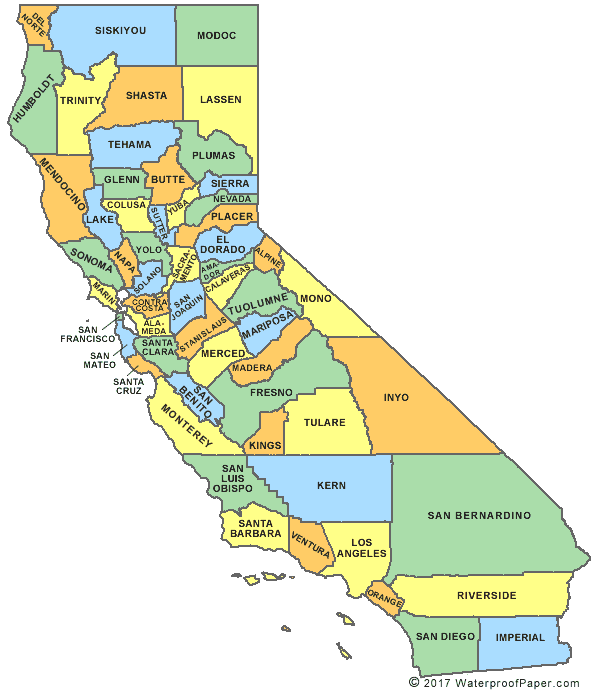
Del Norte
Humboldt
Siskiyou
Shasta
Trinity
Mendocino
Lake
Sonoma
Napa
Marin
Modoc
Lassen
Plumas
Sierra
Nevada
Placer
El Dorado
Amador
Alpine
Calaveras
Tuolumne
Mariposa
Tehama
Glenn
Butte
Colusa
Sutter
Yuba
Yolo
Solano
Sacramento
San Joaquin
Stanislaus
Merced
Madera
Fresno
Tulare
Kings
Kern
San Francisco
San Mateo
Contra Costa
Alameda
Santa Clara
Santa Cruz
San Benito
Monterey
San Luis Obispo
Santa Barbara
San Miguel Island
Santa Rosa Island
Santa Cruz Island
Ventura
San Nicolas Island
Los Angeles
Santa Barbara Island
Santa Catalina Island
San Clemente Island
Orange
Mono
Inyo
San Bernardino
Riverside
San Diego
Imperial
Taxonomic Updates
YEARLY UPDATES
At least once per year the supplement or updated pages of the American Ornithological Society, Clements Checklist, and the IOC World Bird List should be consulted to determine what changes should be made to the MVZ bird collection. The MVZ Bird Taxonomic Checklist also must be updated with any changes made to Arctos and the physical collection.
For North American birds, updates are based on the latest annual supplement to the AOS Checklist. The other sources are best for non-North American species.
DETERMINING UPDATES
The first step is to determine what updates need to be made in the collections. Changes published in the supplements may include species splits or lumps, changes at higher taxonomic levels (e.g., moving species to a different genus, moving genera to a different family, changes to subfamily or order, etc.), changes in linear sequence, distributional changes, and changes to English and French names. We are primarily concerned with species splits/lumps and higher level taxonomic changes that involve moving species to a different genus, subfamily/family, or order.
Changes in linear sequence are important but can be more difficult to implement, especially if the changes involve moving large chunks of specimens. Some changes in linear sequence may result from higher level taxonomic changes such as elimination of subfamilies within a family; these higher taxonomic changes also are important to know about, but may not be implemented in the collection if they involve large-scale moving of specimens.
To track the changes that need to be made, create a Google doc spreadsheet which has the taxonomic change and columns for the number of specimens or observations in MVZ that are affected by the change. Counts for specimens should be broken up by skin, skeleton, egg/nest, and fluid. Use Arctos to determine counts for specimens and observations affected by a particular change.
UPDATING THE COLLECTION
All changes to specimen labels/tags and physical placement should be done for each update before moving on to the next update. New drawer and case labels can be printed all at once, when all changes are completed, for efficiency and to save label paper!
Skins, Skeletons, Eggs, and Nests: The process for updating the scientific names on skin tags and box labels (skeletons, eggs, nests) is the same. Using a #4H pencil, place the old name in brackets. If only the species or subspecies identification has changed, place the brackets around that part of the name.
For example:
- Genus name change: [Oceanodroma] matsudairae
- Species name change: Oceanodroma [matsudairae]
- Genus species name change: [Oceanodroma matsudairae]
Write the new identification directly above (preferably) or below the bracketed obsolete name. Press down hard to ensure that the identification is legible and visible.
For large numbers of specimens that need to be changed for a given taxon, it is acceptable to place a note in the drawer stating that all specimens of Taxon A are now recognized as Taxon B (instead of updating every label/tag). Consult with the Staff Curator if you are unsure about whether it is ok to do that in specific cases.
NOTE: Use brackets only when a species is being split or lumped, to denote that the name is a synonym. That is different from a correction to an identification (i.e., a mis-identified specimen), where a line is drawn through the name (in pencil or ink, for dry or wet specimens respectively) and the correct name is written above.
Fluids: To update fluid tags, the process is the same as above but you must use a 01 or 02 archival micron pen instead of a pencil. For fluid tags and labels, remove the item from the jar and blot the tag dry with paper towel before attempting to update the tag. If all specimens in a jar are being updated, then it is best to write a new jar label with the current name to replace the old one. If specimens in the jar are being split into different taxa, then move the specimens to be changed into a different jar with the appropriate label. See the fluid section of “Installing Birds” for how to write jar labels.
The physical placement of specimens in the collection follows the same guidelines as when installing specimens, but with the updated taxonomic order. Once specimen tags/labels have been updated, physically move the specimens to the proper position in the collection. For example:
The 61st supplement to the AOS Checklist changes Atthis heloisa to Selasphorus heloisa. Search the AOS Checklist and you will see that Selasphorus heloisa is placed after Selasphorus platycercus.
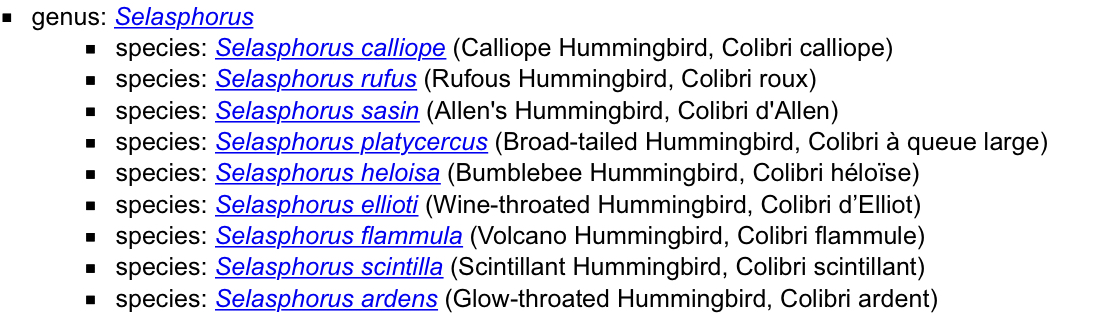
For skins, find the Selasphorus platycercus specimens in the collection and install the updated Selasphorus heloisa skins after the skins of S. platycercus, but keeping the same order of skins within S. heloisa. The latter is very important, as the skins should maintain the same geographic/chronologic/numeric order as before!
For skeletons and eggs/nests that are arranged alphabetically within a family or subfamily, move the specimen boxes to the drawer(s) with other Selasphorus, but maintain the alphabetical order of genus, species, subspecies, country, state, county, and then MVZ catalog number. Thus, in the example above, skeletons or eggs/nests of Selasphorus heloisa would go after Selasphorus flammula if that species is present in those collections. Again, maintain the same order as before within S. heloisa!
For fluid specimens, update the jar label if all specimens within the jar are changed to the same taxon. However, the jar must be moved physically so that it is placed with other Selasphorus, alphabetically by species (same as for skeletons and eggs/nests). If specimens must be split among jars, move affected specimens into a new jar, create a new label for the new jar, update the old jar label if needed, and place the new jar in the correct location in the collection. Use the smallest of the four MVZ jar sizes (pint, quart, half-gallon, gallon) that will fit the specimen(s) without wasting space and ethanol. Likewise, if you remove specimens from a jar, downsize the jar if you can fit the remaining specimen(s) in a smaller jar.
Updates to the collection often require the printing of new labels for drawers, cases, and aisles. Label templates can be downloaded from the Installing Birds page.
Updating Taxonomy in Arctos
- To the right of the Search button on the main search page is See results as followed by a drop-down menu. From the menu, select Specimen Summary.
- A new drop-down menu will appear called Group by. Scroll down the menu and click the box next to Scientific Name.
- Within Identifiers you can select a Collection to search. Click the small arrows to expand the menu, then click the check box(es) next to the collection(s) needed for your task: Bird specimens (MVZ:Bird), Bird eggs/nests (MVZ:Egg), and/or Bird observations (MVZObs:Bird).
- Within Identification and Taxonomy, type Hydrobatidae into the Family field. Click Search. You may need to click “Show More Options” in the upper right of this section to expand the list of fields you can see.
- The search results page will display a list of all scientific names in which records for family Hydrobatidae exist. Click on any of the blue specimens links next to a scientific name to generate a new page containing those specimen records.
-
-
From the main Search drop-down menu, select Taxonomy.
-
In the Taxon Name field, type in a related name to the one you are trying to create. For example, to add the new species name Selasphorus heloisa, search for the genus name Selasphorus.
-
Under Taxonomy Search Results you will see one or more names listed. Click Selasphorus.
-
Scroll down the page until you find a record with the heading Data from source Arctos. This is an existing Arctos taxonomy record for genus name Selasphorus, and its classification hierarchy should be filled with the following information: kingdom, phylum, class, order, family, genus. Ensure that the classification data are correct and complete, then click Clone Classification as new name.
-
In the New Namestring/Scientific Name field, type the new taxon name you want to add to Arctos (for this example, Selasphorus heloisa). Arctos taxonomy is case sensitive and generic names must be capitalized. Be sure to double-check the spelling for accuracy! Copy and pasting the name from a reputable list, such as Clements, is recommended.
-
From the drop-down Clone into Source, select Arctos.
-
Click create name with entire classification.
-
The classification data and metadata from Selasphorus has now been cloned and added to a new taxon name Selasphorus heloisa. At this point, the record may be edited to customize it for species heloisa. Under Classification Metadata, ensure that the following fields are filled correctly:
- nomenclatural_code: ICZN
- source_authority: the name of the publication – including year or version – recommending the use of this name (e.g., American Ornithological Society Checklist 2020, Clements Checklist 2019, IOC World Bird List 10.2)
-
taxon_status: valid (in current use) or invalid (obsolete or a common misspelling)
-
All of the classification terms from Selasphorus will have been cloned into this new record, but perhaps not perfectly. Under Classification Terms, ensure that all classification data are present and correct (kingdom, phylum, class, order, family, genus, and species). Due to a quirk of Arctos, you may need to move the row for species from above kingdom to below genus. The first column is labeled Drag Handle. Click and hold (drag row here) in the row for species, then drag the row below genus before releasing the mouse button. The species row should now appear below the genus row.
-
Click Save Edits. The page will reload after saving.
-
S
-
-
To the right of the Search button near the top of the page is See results as, followed by a drop-down menu. From the menu, select Specimen Summary.
-
The new drop-down menu Group by will appear. Scroll down the menu and click the box next to Scientific Name.
-
Within Identifiers you can select a Collection to search. There are three collections associated with birds in the MVZ: Bird specimens (MVZ:Bird), Bird eggs/nests (MVZ:Egg), and Bird observations (MVZObs:Bird). Click the small arrows to expand the menu, then click the check boxes next to all three collection names. This ensures that all bird records within Arctos will receive the update.
-
Within Identification and Taxonomy, type Oceanodroma into the Any taxon, ID, common name field and click Search.
-
The Specimen Summary page will display all taxa with MVZ records within genus Oceanodroma. Click the blue specimens link to the left of Oceanodroma castro.
-
The Specimen results page will display all records using the identification Oceanodroma castro. Click the Manage… pull-down menu near the center of the page.
-
Within the Manage… menu under Change Stuff, click Identification.
-
On the Add Identification page, fill in the fields to re-identify the specimens. Fields highlighted yellow are required. ID Formula should match the specimens being re-identified (in this example, A is the appropriate selection). If you have questions about the appropriate use of ID Formula, please consult with a Staff Curator.
-
Type in a partial or full scientific name in the Taxon A field, then press tab. If a partial name is used, a pop-up will be generated that will allow you to choose from a list of potential names (note: the name must already exist within Arctos). Fill in the ID by field in the same manner (full or partial name, then press tab).
-
The ID Date field is not required, but it is generally only left blank if a date is truly impossible to determine. Click the ID Date field to generate a calendar, then select the appropriate date.
-
Select the appropriate Nature of ID from the pull down menu. In this example, the identification change is due to revised taxonomy.
-
Take a look at the list of specimens to be re-identified near the bottom of the page, and ensure they are the correct specimens (there is no undo button!). Click the Add Identification to all listed specimens button to re-identify all listed specimens. Please note, there is no confirmation page. The Add Identification page will reload and the field contents will be emptied when the re-identification process has completed.
-
-
-
From the main Search drop-down menu, select Taxonomy.
-
In the Taxon Name field, type in either the new or the obsolete name. For example, to link Hydrobates matsudairae and Oceanodroma matsudairae, either name can be selected to begin the linking process.
-
Under Taxonomy Search Results you will see one or more names listed. Click Hydrobates matsudairae.
-
Under Taxonomy Details for Hydrobates matsudairae are several links. Click [Edit Name + Related Data].
-
From the drop-down menu under Relationship >> Add Relationship, select synonym of.
-
In the Related Taxa field type in the synonymous term, then press the tab button.
-
A pop-up window with valid Arctos selections will appear. Choose the appropriate term (Oceanodroma matsudairae) and click [ use ].
-
In the Authority field, type in the name of the source authority for the synonymous use of these terms. In this example the source authority is Clements Checklist 2019. This field is optional but highly recommended.
-
Click the Create button.
-