Bird Curatorial Manual | Loans
General Information
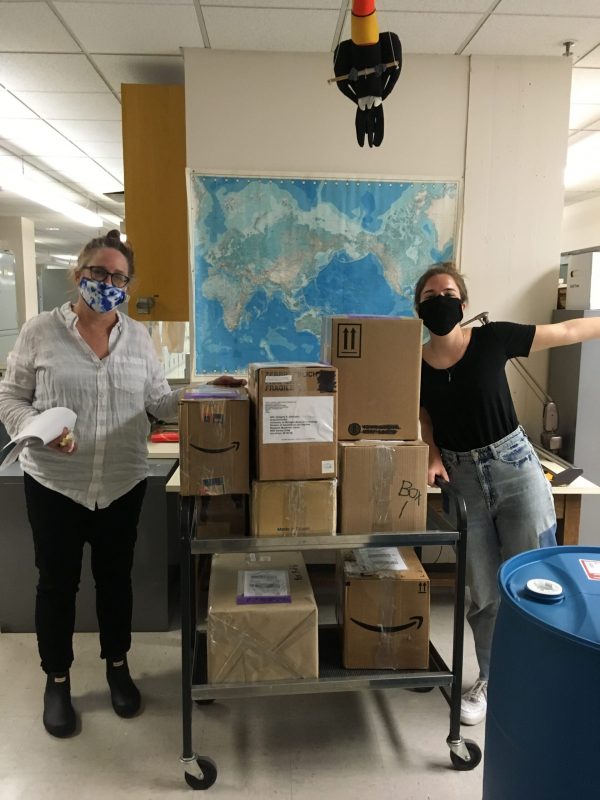
The MVZ provides loans of skins, skeletons, fluid-preserved specimens, and tissues from its collections for scientific research. The MVZ does not loan egg or nest specimens. All requests must be received in writing and approved by a MVZ Curator. Loans are made only to faculty, curators, and permanent staff at recognized institutions that have facilities to properly house and care for specimens. Loans then become the responsibility of the recipient at that institution. Loans are not made directly to students or postdoctoral associates and should not be mailed to home addresses or P.O. boxes.
Individuals who are not affiliated with such an institution may request a loan of material only if they have made prior arrangements with an appropriate person for housing of specimens, and if that person agrees in writing to receive the specimens on the researcher’s behalf. All requests (1) must be made in writing, (2) should include a brief statement about the proposed use of the material, and (3) must be approved by an MVZ Curator.
See Use Policies for complete information about specimen and tissue loan policies.
For detailed information, also read the MVZ Loan Guide for Arctos.
Specimen Loan Procedures
Loans keep track of MVZ bird specimen and tissue usage, which is important for annual reports or grant proposals. These include requests from outside researchers as well as in-house usage for classes, research, tours, and visitors.
CREATING LOANS IN ARCTOS
All loans are processed through Arctos. Every loan is assigned a unique loan number in Arctos by the Staff Curator. In addition to the loan number, information recorded in Arctos includes the curator(s) who authorized the loan, loan type (e.g., “returnable” “consumable”), transaction date, recipient, in-house and outside contacts, and the nature of material (count of number of specimens, taxonomic information, and part types if relevant). Additional information may be recorded in the description, instructions, or remarks fields.
For returnable loans, it is also important to add a due date for when the loan is expected back at the MVZ. This is typically 6 months from the time of the loan, although that may be adjusted depending on the nature of the request. Arctos will send automated reminders when a loan is due or overdue based on that due date.
Be sure to hit “Save” when creating a new loan. Once the loan is saved, enter the shipping information which includes: the person who is packing the loan; shipment method; shipment type; recipient’s address; and sender’s address. The addresses must be entered before printing out the loan header (see below).
Removing Specimens From the Collection
Blue slips should include:
- Species name
- MVZ catalog number(s) – either a single number or a series separated by a hyphen (if continuous numbers) or by commas
- Name of person who removed the specimens and the loan number
- Date removed
- Part type if relevant (e.g., if just the skull is removed from a skeleton).
If specimens are removed for temporary usage, e.g., for a tour or class, a post-it may be used in place of a blue slip. The post-it should include the specimen number, person’s name, date removed, and purpose (e.g., Cal Day, Conservation Biology class). Similarly, any post-its placed on the outside of cases (which aids in locating a case for a tour or some other purpose) must include the person’s name, date, and purpose. Any post-it without complete information will be removed.
Tissue Subsampling
Tissue loans require subsampling of tissues stored in the MVZ Liquid Nitrogen facility on the first floor of VLSB. Subsampling is done only by curatorial assistants who have been trained in this procedure, are trained in locating and removing tissues from the liquid nitrogen storage, and are authorized (including safety training) to work in that facility.
Adding specimens to the Loan
Individual specimens are added to the loan through Arctos. Users must have permission for ‘manage transactions’ in Arctos in order to edit loans. Search Arctos for the loan number (Manage Data > Transactions > Find Loan), then click Add Items which will get you to a Specimen Search page. The top of the page will say “You are searching for items to add to a loan.“ Select “Bird Specimens (MVZ:Bird)” from the drop-down list for Collection, then search by catalog number(s) for specimen(s) that you want to add to the loan. This will return the specimens of interest, including information on all of their associated parts. Select the correct part for the specimen, then click “Add” to add it to the loan. If the loan involves subsamples (e.g., tissues, bone fragments from a skeleton, toe pads from a skin), check the box in the “Sspl?” column for that part before clicking “Add” to indicate that only a piece of the specimen is included in the loan. Once you done adding all specimen parts to the loan, click “back to loan” at the top of the specimen results page.
Items for large loan requests (e.g., 20-30 or more specimens) may be entered through the Arctos “Bulkload Loan Items” Batch Tool (Enter Data –> Batch Tools –> Loans –> Bulkload Loan Items). Download a template or use this example (note: change “create_subsample” from TRUE to FALSE and PART_DISPOSITION to “on loan” if the item is a skin, skeleton, fluid-preserved organism, or other part that will not be subsampled and will be returned to the MVZ). The part barcode is not necessary unless there are multiple tissues for a specimen and you need to specify which barcoded vial you sampled. Once you have filled out the spreadsheet, save it as a comma-delimited (csv) file and open it in a text editor such as Textpad to remove any blank rows at the bottom. The part name in the spreadsheet must match the part for the item in Arctos.
To upload the file, go to Enter Data –> Batch Tools –> Loans –> Bulkload Loan Items.
- Click on “Load csv” where it says “Visit Load csv for documentation, a template, or to upload data.”
- Click on “Choose File” and select the file to upload, then click “Upload this file.” This will bring up a window “Data Uploaded – Review and Load.”
- Click on the link and you’ll get another window with a summary of all data waiting for review. You will see your username, the status of the review (blank if it has not been reviewed), and a count of the number of records uploaded (make sure it matches what you are expecting to load). You have the option of either clicking “Review” or “Get CSV” (if you want to download the data again to check) or “Delete.”
- Click on “Review” which will put the records into a temporary table.
- Once you are satisfied that the data look correct, click the button “Check All and Change Status to autload.”
- You will then need to click “Change status for checked records to the above value” which should equal “autoload.” That will bring up an empty table, so click “Return to Review and Load.”
- You will see now that the Status column is set to “autoload.” Arctos has a script that automatically loads the records unless it finds errors; if errors are found, those will show in the Status column.
- Refresh the screen periodically to update the status. Records without an error will load, and the count will update if there are records that will not load due to an error (e..g, “part lookup fail: part name not resolved”).
- Fix any errors and redo just those records by either (1) manually adding the part to the loan, if there are only a few records, or (2) downloading the CSV file of the remaining records, fixing the issue, removing extraneous columns that were downloaded but aren’t part of the upload template, and re-uploading the loan items following the same steps as above.
For specimens that are not cataloged yet, there are two ways of adding them to the loan. One is in the Description field for the loan, where the material may be referenced by collector/preparator numbers. Alternatively, spreadsheets with the loan items may be uploaded as a text file and attached to the loan as media.
For skins, skeletons, or fluid specimens, note their condition after adding them to the loan (Hint: Write down the conditions on a piece of paper before entering them into Arctos, or alternatively you can do it directly into Arctos. Skeletons should be emptied from their box onto a white piece of paper so that the bones are easily separated and examined for missing or broken parts). This is important for tracking damage incurred in transit or at the borrowing institution. In Arctos, click on “review loan items” for the loan and enter condition notes in the “Condition” text box for each specimen. Pay particular attention to the following: skins – loose parts (e.g., head, wings, legs) and soiled or ruffled feathers; skeletons – missing or broken bones; fluid specimens – body incisions. Hit the tab key to move to a different field and save the condition entry.
Items added to a loan in Arctos receive a default disposition of “on loan” but this can be changed individually or in batch. For consumable loans or permanent gifts, the disposition should be changed to “transfer of custody” which indicates that the MVZ does not expect the material to be returned.
Loan INVOICE
Print three copies of the loan paperwork from Arctos. The paperwork typically includes a loan header and a loan invoice, although the invoice is not relevant if the loan consists of uncataloged material. Make sure that the sender and recipient address has been entered into the loan shipment before printing the paperwork.
Go to the loan and select “Any Report” in the dropdown under “Print…” You may need to click on a link to get to the Arctos Reporter. From the long dropdown list, select “MVZ_Loan_Header (MVZ_loan_header.cfr)” and click “Print Report, then print three copies of the loan header. Return to the Reporter and select “MVZ_Loan_Invoice (MVZ_Loan_Invoice.cfr”) to print the list of specimens and associated information. Staple the header and all pages of the invoice together for each copy.
Two copies go with the shipment (see below), and one copy gets filed in the loan invoice binder. For the filed copy, write the loan number in pen at the bottom of the header page because the printed number at the top of the page is usually hidden by the binding.
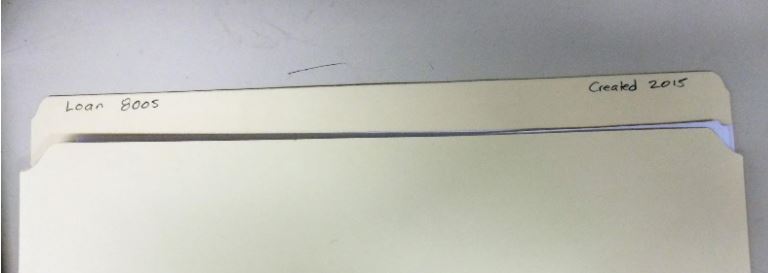
The folder should contain:
- copies of the initial request and all correspondence (including printed emails) related to the loan
- one signed copy of the loan header/invoice (to be sent by the recipient upon receipt of the loan)
- one copy of the FedEx waybill (see below)
- one copy of the shipping receipt
Shipping Specimens
Packing Specimens by Type

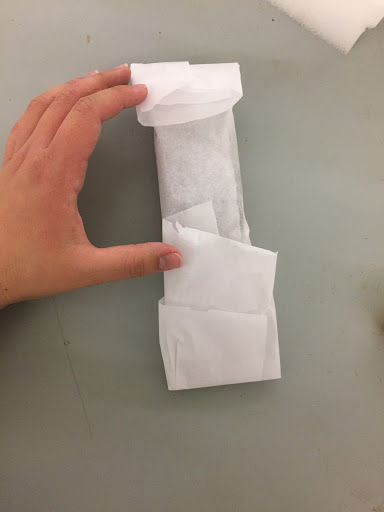

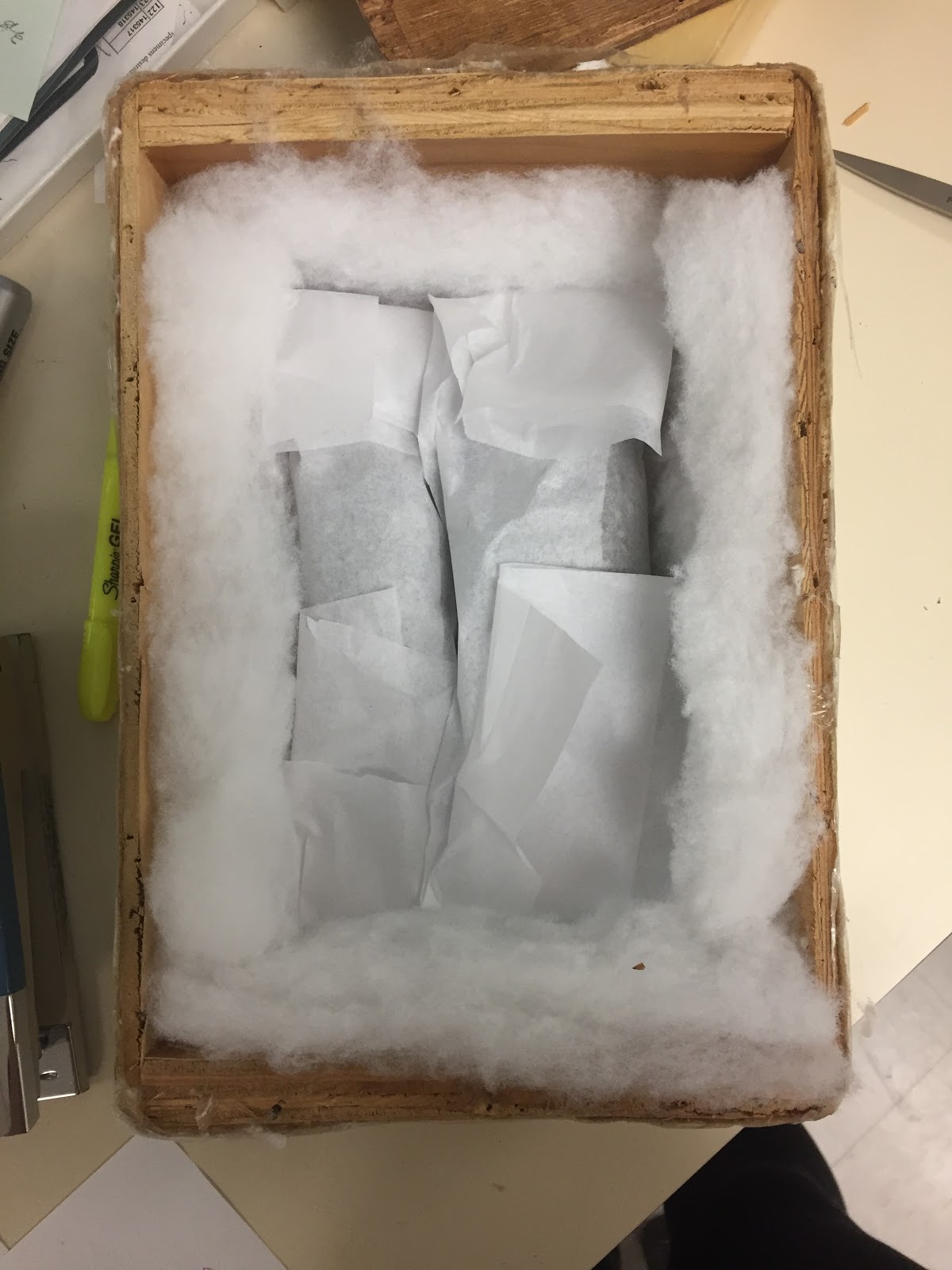

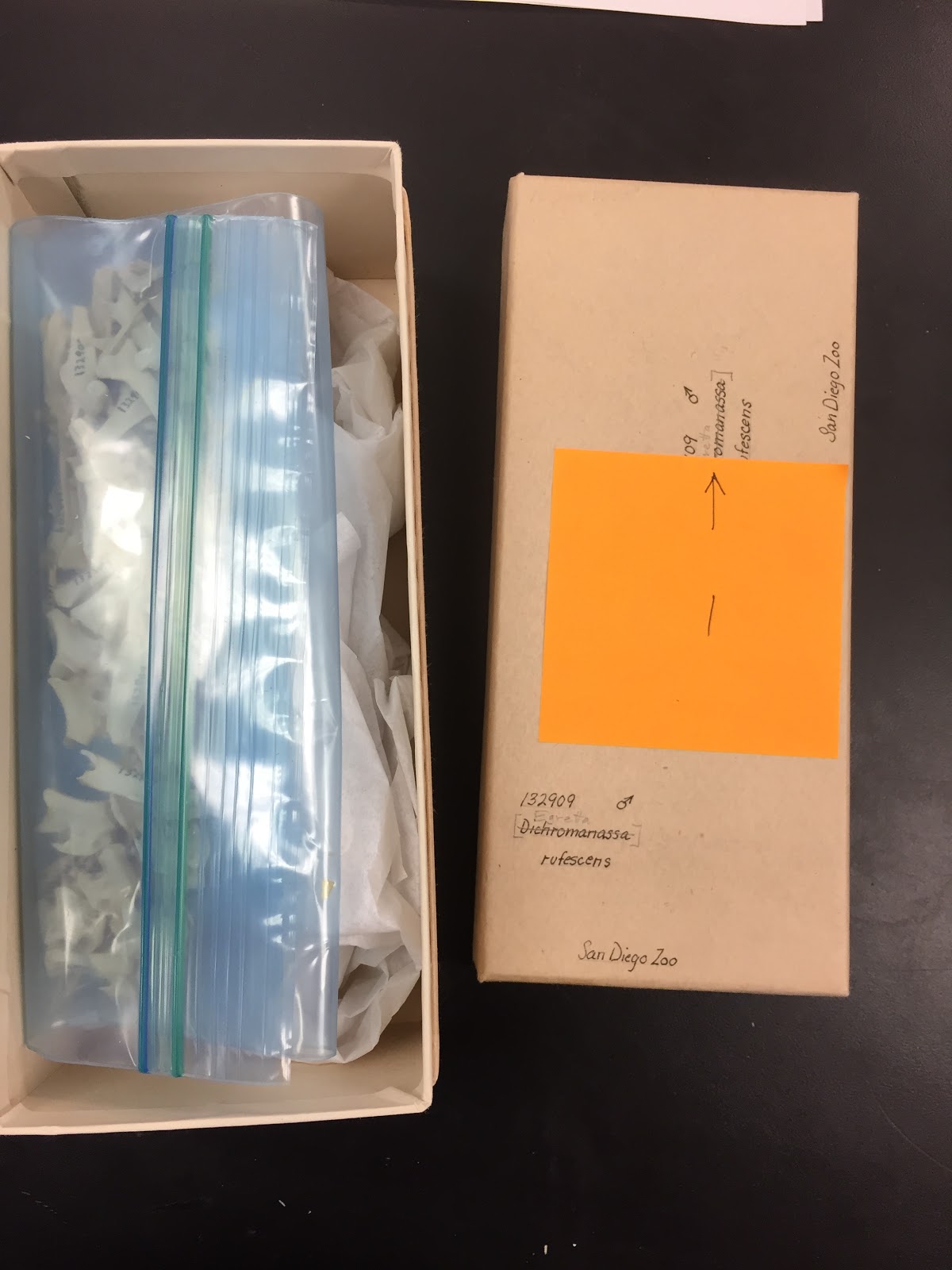


Fluid specimens should be removed from their jars in the Herpetology lab, and wrapped carefully in several layers of cheesecloth that have been moistened in 70% ethanol; the cheesecloth should be moist but not dripping. Ensure that the entire specimen is covered by at least two layers of cheesecloth. The wrapped specimen(s) should then be nested in three plastic bags. Place specimens in the first plastic bag, then heat seal the bag. Place that bag into a second bag with an absorbent pad, then heat seal again. Lastly, place the bag within a third bag with an MVZ card with the address, then heat seal again. The resulting plastic bag should be arranged snugly within a sturdy cardboard box that has been filled with styrofoam packing peanuts. DO NOT use starch packing peanuts! They will dissolve if the bags leak.
Alcohol specimens should be shipped separately from skin and skeletal materials.
FINALIZING THE SHIPPING BOX
Place one copy of the loan invoice/header inside the box on top, before securing the lid. Also place an MVZ card with the address inside the box – either with the loan invoice or taped to the underside of the lid.
Print a copy of the MVZ Shipping Label to put on the outside of the box. This label includes the address of the sender, recipient, and the loan number. Go to the loan and select “Any Report” in the dropdown under “Print…” You may need to click on a link to get to the Arctos Reporter. From the long dropdown list, select “MVZ_Ship_Label (MVZ_Ship_Label.cfr)” and click “Print Report, then print. This will generate two copies of the label on one page; cut them into separate labels, but remove the loan number information so that it just has the addresses (for security purposes).
Secure the lid to the box. Wooden box lids are secured with screws or galvanized nails, while cardboard boxes (for fluids only) are closed with heavy duty clear wrapping tape. Once the box is closed, wrap each end with strapping tape and use clear wrapping tape to add one of the two shipping labels with the address to the outside of the box.
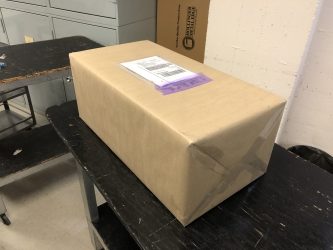
Wrap the entire box neatly in brown kraft paper using the roll that sits on top of the curatorial cases. The seam should be on the bottom of the box, so gently turn the box over to start and then continue with it right-side-up. Use clear wrapping tape to cover each seam. Again, wrap each end with strapping tape. The final box should look like a neatly wrapped Christmas present (no loose baggy folds). If the loan consists of multiple packages shipped at one time, put in the upper right corner of each package “Box 1 of 3, Box 2 of 3…” Tape a second copy of the MVZ Shipping Label to the side of the box (not the top which is reserved for the FedEx paperwork).
federal express & edecs
Loans typically are shipped via Federal Express (if not hand-carried). The Federal Express paperwork must be done through a UC Berkeley account. The Staff Curator typically does the Federal Express paperwork for birds.
Login to fedex.com and click on Shipping –> Create a Shipment. The sender’s address should automatically be filled out. Enter the following information:
- Recipient’s shipping address and phone number
- Package and shipment details
- Ship date
- Package weight (final weight after box has been wrapped)
- Service type (typically FedEx Express Saver, sometimes Second Day Air – depends on cost and urgency)
- Package type (typically “Your packaging”)
- Billing Details (reference: MVZFEDEX) – enter recipient’s FedEx account number if provided upon request
- Pickup/Drop-off (select “Use an already scheduled pickup at my location”)
- Shipment Notifications (add sender’s and recipient’s email, and select all notification types)
Other options are:
- Special Services (typically only relevant for dry ice shipments)
- Rates and Transit Times (useful for estimating and comparing costs of different service types)
International loans involve the same process and paperwork as domestic loans, plus additional documents. International loans should be sent FedEx International Priority unless otherwise specified.
Federal Express Commercial Invoice
All international shipments through FedEx require a Commercial or Pro Forma Invoice, even if the shipment contains non-commercial items such as specimens. The type of invoice required may vary with the country (e.g., Latin America and Africa prefer Commercial Invoice, Germany prefers Pro Forma; contact a Staff Curator for advice). The invoice requires you to enter each commodity, the number of items, and their description, weight and value. A Harmonized Code also must be entered for international shipments. Here are some guidelines on what to enter:
- Description: Sample – scientific samples, no endangered species, no commercial value
- Unit of measure: NO (for number of individual items)
- Harmonized Code: 9705.00.0090 (for scientific samples)
- Weight: The weight of each item, when totaled, must be less than the total weight of the commodities. The commodity weight is less than the package weight, which includes the packing material.
- Unit Value: The value of each item, when totaled, must be less than $1.00 which is entered as the total value of the shipment. The value cannot be zero, and we do not put a high value on specimens/samples for tariff reasons. A separate value is entered for the shipment insurance.
U.S. Fish and Wildlife Service Import/Export Declaration:
A U.S. Fish & Wildlife (USFWS) Import/Export Declaration Form 3-177 must be filled out prior to sending any specimens internationally. The form is completed through the USFWS Electronic Declarations (eDecs) site, which requires a special account. The Staff Curator typically completes the eDec for bird exports. Supporting documentation must be uploaded when the form is filled out, or soon after; such documentation typically includes a copy of the MVZ loan invoice, FedEx waybill and Commercial Invoice (both printed from the FedEx site), any relevant permits (e.g., for migratory birds), and other paperwork if required by the receiving country (e.g., letter explaining the contents of the shipment and treatment methods if relevant, animal and veterinary services documentation for public health, etc.). All exports must be shipped through one of the USFWS designated ports; if that is not possible, then a Designated Port Exception Permit is required for shipping through a non-designated port. The eDec must be stamped as cleared by the USFWS before the loan can be sent.
Shipping Waybill
The FedEx shipment must include the following in the waybill envelope (in this order):
- FedEx international waybill
- FedEx Air Waybill copy (AWB, 3 copies)
- Commercial Invoice (3 copies)
- MVZ Loan Invoice (signed header and list of specimens)
- Cleared USFWS eDec
- Permit(s), e.g., USFWS Migratory Bird Import/Export Permit
- Other letters, permits, or documents as required by the recipient
Specimen Returns
- Unpack the loan in the Prep Lab. Check that all specimens are accounted for by comparing what was returned to the original loan invoice. Note the condition of the specimens to make sure they were not damaged during the loan.
- Note: Specimens borrowed by MVZ researchers can be returned directly into the collection as long as they have been housed in the museum the entire time. This should be coordinated with the Staff Curator to ensure that all specimens are accounted for, and that a loan invoice is created to track their usage. Blue slips put in the place of specimens should be torn up and discarded.
- Place skins and skeletal specimens in a case in the Prep Lab to be frozen as part of the Pest Management procedure. Specimens are frozen for one week and quarantined for another week before being returned to the collection. See the section on Quarantine Procedures for detailed instructions on how to prepare specimens for the freezer. Fluid-preserved specimens may be returned directly to their jars, and the blue slips torn up.
- If the entire loan has been returned, cut off the lower right corner of the loan invoice in the loan binder.
- If the returned lot represents a partial return, mark the loan invoice in the binder to indicate the date of return and which specimens have been received.
- If the returned loan includes an invoice from the recipient’s institution, this should be signed by the Staff Curator and returned to its sender. The Staff Curator will send an email acknowledging the safe return of the specimens, whether an invoice was received or not.
- Re-install the skins or skeletons into the collection once they have undergone the freezing process. Tear up the blue loan slips placed in the cases as each specimen is re-installed.
- Update Arctos in three places to indicate that the loan has been partially or fully returned. (a) change specimen disposition from ‘on loan’ to ‘in collection using the batch tool in the ‘Review attached items’ window. (b) Update the loan remarks to indicate that the specimens have been returned and reinstalled, with date and initials of the person updating the loan. If a partial return, note which specimens have been returned by MVZ number (e.g., “MVZ Bird 85526 returned 5 Mar 2018/CC.); leave the loan open. If all specimens are returned, enter “All specimens returned and reinstalled [date]/[initials].” Also use the loan remarks to indicate whether a loan has been extended (e.g., “Loan extended 24 Feb 2015 until 24 Feb 2016/CC.” (c) Change the loan status to “closed” and enter the “Closed Date” in the format yyyy-mm-dd.
- Obtain a copy of the loan invoice from the departmental filing cabinet or from the borrower. Check to verify that all specimens to be returned are included in the lot you were given. Also check the condition of the material against the invoice.
- Find the box in which you received the loan (typically, boxes are underneath the shelves in the supply hallway – MVZ boxes are to the left and boxes belonging to other institutions are to the right).
- Prepare the loan as you would for an outgoing loan (domestic or international). This includes packing the specimens, preparing the paperwork, and filing the paperwork in the departmental filing cabinet. All loan returns are assigned an MVZ loan number for internal tracking purposes, in addition to the original loan from the other institution. The Nature of Material in Arctos should have a count and general description of what is being returned. The Description field can have more specific details, including the original sender’s loan number and a list of the specimens (alternatively, a copy of the original list can be attached).
- The Staff Curator will correspond with the recipient to notify them of the shipment.

