Bird Curatorial Manual | Editing Cataloged Records
Editing Individual Records
Specimen records can be updated individually or in batch (next section) with the proper Arctos permissions. When editing individual records, search on the specimen and go to the record detail page. There will be a series of tabs with green text (which tabs you see depend on your permissions).
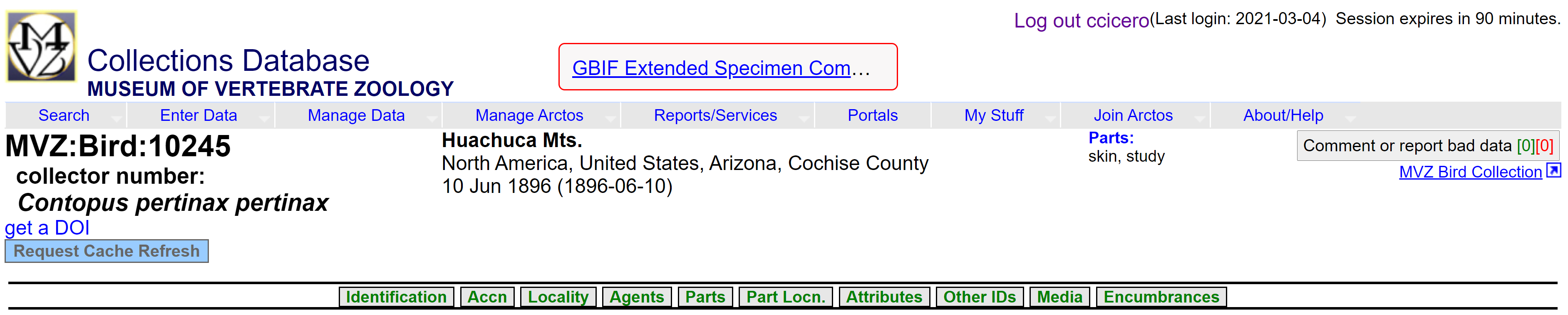
Click on the relevant tab for the data you want to change, and a new window will pop up. Enter or change the data as needed, then hit save. Note that for identifications, always add a new determination which will make the old one unaccepted. If you have questions about what to enter in specific fields, ask a Staff Curator.
Batch Updating Tools
Arctos has a number of tools for batch editing records. There are two ways to access these tools.
- Search for specimens you want to update. In the Specimen Results page, click on the “Manage…” dropdown menu and select the appropriate field that you want to update for a batch of records (e.g., identification, agents, accession, parts, collecting events, locality, encumbrances, etc.). Follow the form to make the changes (don’t forget to save!).
- In Arctos, go to “Enter Data” and then “Batch Tools.” Select the appropriate tool for what you want to do. Download a template and follow the form instructions.
Linking Related Specimens
- Edit the parent record MVZ:Bird:10245 to create a link to child MVZ:Egg:2203. Along the top of the specimen record page for MVZ:Bird:10245 is a horizontal tab menu of editable attributes. Click Other IDs.
- In the Identifiers pop-up that appears, find the Add New Identifier drop-down menu and select MVZ:Egg.
- In the ID Number (int) field, type in the catalog number integer of the child specimen (2203).
- The second drop-down menu allows you to define the nature of the relationship. Select the appropriate relationship (in this example, parent of).
- Click the Insert button.
Generally, when linking bird records to other bird records, MVZ:Bird is the appropriate Identifier to select from the drop down menu in Step 2. However, please note that the egg and nest collection has a separate Identifier within MVZ. When linking a parent to an egg record, the appropriate identifier would be MVZ:Egg.
