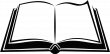Archival Manual | Accessioning Archival Materials
New materials are formally accepted into the Archives once they have been accessioned. Archives are accessioned separately from accessioning of specimens into the taxon-specific collections. Accessioning is done by the MVZ Archivist or, in the absence of an Archivist, by other MVZ staff assigned to manage these collections.
Creating New Accessions
-
Login to your account (you must be connected through VPN if working off-campus) and double-click “Accessions” in the upper left part of the screen. This will list all of the accessions that exist.
-
Click on the column header “Accession Number” to sort with the newest accession number at the top. This will show the last accession number that was assigned. Archival accessions are in the format “MVZA.yyyy.xxx” where “yyyy” is the year and “xxx” is the number. For example: MVZA.2020.004 is the 4th accession created in 2020.
-
Click on “New Record” (top left) to create a new accession record in Archivist Toolkit.
-
Enter the appropriate data into the “Basic Information” tab fields:
- Accession Number: Enter the next available accession number for that year in the Accession Number fields. There are four fields for accession number, so parse the three-part number into the first three fields: MVZA – 2020 – 005
- Accession Date: Enter the date that the material was accessioned (format mm/dd/yyyy).
- Resources and Resource Type: This may be left blank to start, but if a resource has been created for the material then it should be linked to the accession here.
- Title: Enter a brief, descriptive title for the materials. Use existing accessions as a guide.
- Extent: Enter a value for the extent number, and the units, if known.
- Container Summary: Enter a brief summary of what the materials contain.
- Date Expression: Enter the range of years represented by the material, if known.
- Date Begin and End: Enter the first year and last year represented by the material, if known, respectively.
- Location: Click on “Add Location” and select a location from the drop down list. If the location doesn’t exist, a new one will need to be created. This is important for tracking the physical location of the material once it has been accessioned. Incoming field notes should be labeled with the accession number and placed in the Field Notebook Cabinet in the curatorial area. Be sure to update the location whenever the material is moved to a different place (e.g., from the freezer to the cabinet).
- General Accession Note: Add any other comments about the accession in this field.
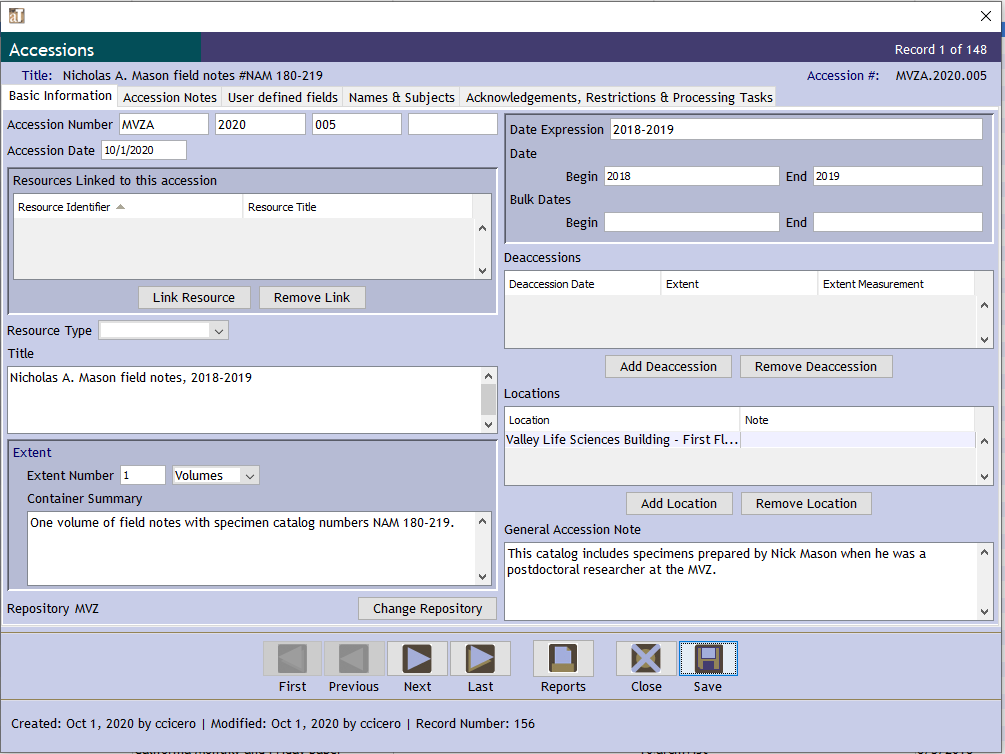
-
Click on “Save” to save the new accession record.
Tracking New Accessions
Archival accessions and all related materials should be tracked in the MVZ shared Google Drive folder ‘MVZArchives.” Go to the subfolder “Accessions_incoming” and create a new folder for the accession, named with the accession number and a brief description of the collection (e.g., “MVZA.2020.005-Mason catalog”). Put all materials related to that accession in the folder, including copies of the Deed of Gift or Transfer form as well as inventories if relevant.
Record the accession in the file “Accessions-Incoming for Archives LOG” that is located in the shared folder MVZArchives –> Accessions_incoming. Fill out as much information as possible in the log.